Please follow the instructions below to generate a certificate signing request (CSR) in your cPanel account.
1. Login to your cPanel account
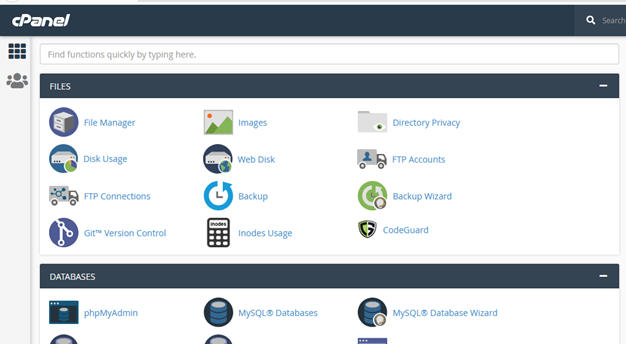
2. Scroll down to the “SECURITY” section and click on “SSL/TLS Manager”:
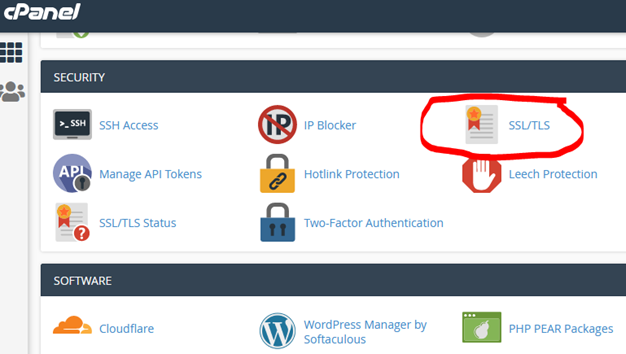
3. Click on “Generate, view, or delete SSL certificate signing requests” under the Certificate Signing Requests (CSR) subsection.

4. This should bring you to this page.

5. Ensure the Key* field is set to “Generate a new 2,048 bit key” and then proceed to fill out the fields thus:
Domains* – enter the fully qualified domain name for which you want the SSL/TLS certificate. This could be a top-level domain like certum.ng or certum.name.ng, it could also be a subdomain like asseco.certum.ng or portal.certum.ng. For a wildcard certificate, you denote it with an asterix like this: *.certum.ng or *.asseco.com
City* – Provide the full name of your city or town.
State* – The name of your State or Province.
Country* – Select your Country from the drop down.
Company* – Provide the full, official name of your company as it appears in your registration document. This is especially important for Organisation Validation (OV) and Extended Validation (EV) certificates. This field will not be listed on Domain Validated certificates.
Company Division – The name of the unit or department requesting the certificate, e.g. Information Technology, Customer Service etc.
Email – you may enter your email address here (although not required).
Passphrase – not required and ow deprecated. Ignore.
Description – This is not required but could help you identify this particular CSR from the list when you have so many of them in your cPanel account.

6. Having filled out the form, please click the “Generate” button to get the CSR:

Now you have the code. Carefully copy it (including the beginning and ending hyphens) and send to us, or include it in the order form when placing your order.
That’s it, thanks!